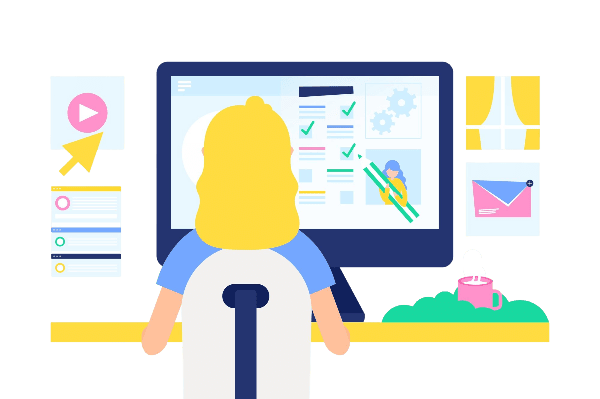
If you are building interactive online learning experiences, chances are you have heard of SCORM.
Maybe you have even used tools like Articulate Storyline or Rise to create SCORM-compliant content. But when it comes to adding SCORM files into Thinkific, things work a little differently. There are a few important things to know before you upload your first file.
In this blog, you will learn:
- What Scorm really is (and isn’t) in Thinkific
- Why Thinkific is not Scorm-compliant and what that means
- How to upload Scorm files step-by-step
- Design strategies to create a seamless student experience even without full Scorm functionality
Prefer to watch instead? View the full YouTube tutorial above where I walk you through the upload process, show how it looks from the student’s view and answer an FAQ about that pesky “Complete & Continue” button.
Prefer to watch instead? View the full YouTube tutorial above where I walk you through the upload process, show how it looks from the student’s view and answer an FAQ about that pesky “Complete & Continue” button.
First, What Is SCORM?
SCORM stands for Sharable Content Object Reference Model. It is a standard used by many Learning Management Systems (LMSs) to track and report learner activity. Think of it as the “language” your course content uses to talk to your LMS.
When you create content in authoring tools like Articulate Storyline, Rise or Adobe Captivate, and export it as SCORM, you are packaging the content with instructions about how it behaves: what slides exist, what triggers actions, what gets reported back to the LMS and when a lesson is considered complete.
But here's the catch: Thinkific is not SCORM-compliant, at least, not in the traditional sense.
What Does “Not SCORM-Compliant” Actually Mean?
While you can upload SCORM packages to Thinkific, the platform:
✅ Will display the content exactly as designed
❌ Will not track learner activity inside the SCORM file
❌ Cannot record completions, quiz results or slide progress from SCORM content
This makes Thinkific very different from platforms like Moodle or TalentLMS, which do read and report SCORM data.
But that does not mean SCORM is useless in Thinkific, far from it. You just need to know how to use it strategically.
How to Upload a SCORM File into Thinkific
Ready to give it a try? Here’s how to upload SCORM content to Thinkific:
Step 1: Export Your SCORM File
From your authoring tool (e.g., Articulate Storyline), export your project:
- Format: SCORM 2004
- Output: ZIP file
- Recommended: Include navigation instructions on the first slide
💡 Tip: You can also export as HTML, but the SCORM format keeps everything packaged and clean for Thinkific’s multimedia lesson type.
🎥 See my export process in action and how I structure slides in the YouTube video here.
Step 2: Add a Multimedia Lesson in Thinkific
- Go to your Thinkific dashboard → Courses → Select your course
- Click Add Lesson → Choose Multimedia
- Upload your SCORM ZIP file
- Give the lesson a clear name like “Module 1 Interactive Activity”
- Save and preview the lesson
⚠️ You’ll need a paid Thinkific plan to upload multimedia files like SCORM packages.
What SCORM Looks Like for Students in Thinkific
When learners access your SCORM file in Thinkific, they will see exactly what you designed. Interactive slides, scenario-based questions, buttons and transitions all work beautifully.
However, one thing remains constant, the "Complete & Continue" button under the lesson will always be visible, and you cannot disable it. This is because Thinkific doesn’t know when the SCORM activity is actually “done.”
🎥 I show this exact view from the student’s side and how it behaves inside Thinkific in the YouTube walkthrough here.
“Can I Turn Off the Complete & Continue Button?” (Short Answer: No)
This is one of the most common questions I get from course creators, and unfortunately, no, you cannot turn it off.
Thinkific does not receive data from the SCORM file, so it does not know when the student has finished the activity.
But don’t worry, there are smart design strategies to work around this.
Design Strategies to Improve the SCORM Experience in Thinkific
1. Instructional First Slide
Start your SCORM file with an instructional slide that tells students:
- “Don’t click the button below—use the arrow to move forward.”
- Include an arrow or animation pointing to the actual navigation
2. Label Your Buttons Clearly
Instead of generic arrows, use text like “Next Slide” or “Continue” inside your SCORM player so students understand where to go.
3. Use SCORM for Micro-Content
Break your interactive content into small, standalone SCORM files. That way, if a student accidentally skips one, they are not missing an entire module’s worth of learning.
4. Pair with a Course Instructions Video
In addition to a welcome video, include a separate “How to Use This Course” video. Show students how to navigate SCORM files, when to click and what to expect.
🎥 I talk more about course layout and welcome video structure in this video linked here.
SCORM in Thinkific: Pros and Cons
| Pros | Cons |
| High-quality interactive content | No tracking or reporting inside Thinkific |
| Students see SCORM exactly as designed | “Complete & Continue” button always visible |
| Works well for visual learning and scenarios | Must design workarounds to guide navigation |
Final Thoughts: Is SCORM Worth It in Thinkific?
Yes, if you know what you’re working with.
Thinkific might not be a fully SCORM-compliant LMS, but it can still host and display your interactive learning content beautifully. The key is understanding the limitations and using smart instructional design to bridge the gaps.
If you are already using Articulate Storyline or Rise, you can absolutely bring that content into Thinkific; just design it with clarity in mind, and consider breaking down large modules into smaller, manageable parts.
🎥 Still unsure? Watch the full video walkthrough here where I upload a SCORM file, show how it plays and answer the most common SCORM-related questions for Thinkific users.
Want Help Structuring Interactive Content in Thinkific?
Whether you are working with SCORM, videos, quizzes or downloadable content; how you design the learning experience makes all the difference.
Book a free 15-minute strategy call to chat about how I can help you structure your course content inside Thinkific so it’s clear, engaging and aligned with your course goals.
Let’s make sure your interactive content actually supports learning; no matter what tools you're using.



