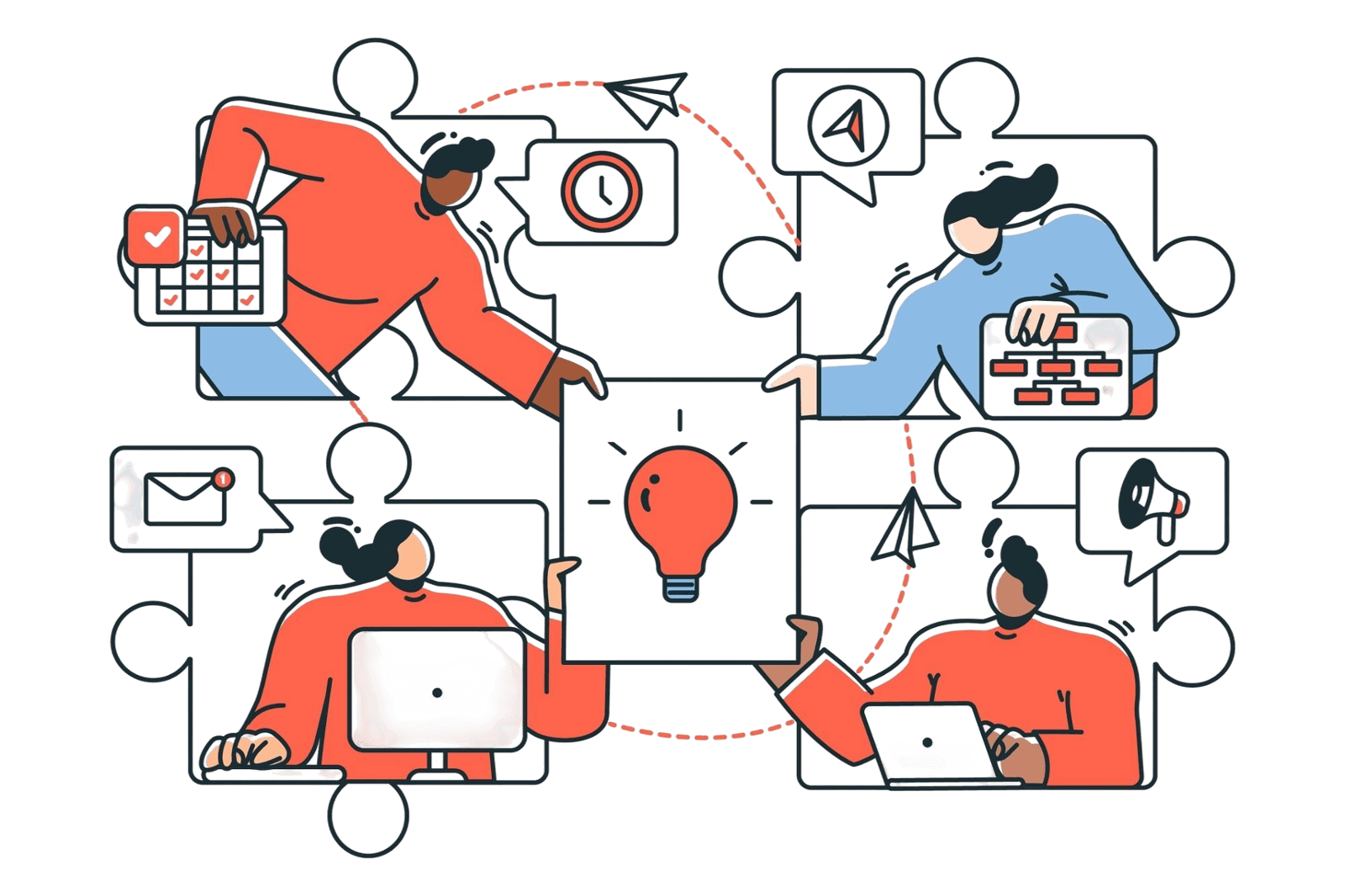
When you are building and selling an online course, email marketing plays a huge role in keeping students engaged, nurturing leads and turning free previews into paying customers.
In this blog, we are looking at two different ways to integrate Mailchimp with your Thinkific account, depending on how much automation and customisation you need:
- Using the Thinkific App Store integration
- Using Zapier for advanced automations
Prefer to follow along step-by-step? Watch the full tutorial video above to see both methods in action.
Prefer to follow along step-by-step? Watch the full tutorial video above to see both methods in action.
Method 1: Connecting Mailchimp Through the Thinkific App Store
Thinkific offers a native Mailchimp integration that’s quick and easy to set up—perfect if you want a basic connection between your course platform and email list.
Step-by-Step: Setting Up the App Store Integration
- In your Thinkific admin, go to the Apps tab.
- Head to the App Store and search for “Mailchimp.”
- Select the Mailchimp app and click Install.
- Follow the prompts to connect your Mailchimp account, accept permissions and log in.
- Once connected, you will be asked to select your Mailchimp audience (called a “list” in Thinkific).
💡 If you are using a free Mailchimp account, you will only have one audience. Paid users can create and select from multiple audiences.
🎥 In the YouTube video, I walk you through the full install process, from selecting the app to syncing your list.
What Gets Sent to Mailchimp?
The Thinkific Mailchimp integration is straightforward, but limited:
- All new enrolments (paid or free preview) are pushed to Mailchimp
- Only basic data is shared (usually name and email)
- No tagging or advanced segmentation
If that is all you need, this method is perfect. But if you want to create targeted automations based on specific actions (e.g. free vs. paid students), you will want to try method 2.
Method 2: Using Zapier for Advanced Automation and Tagging
Zapier lets you connect Thinkific and Mailchimp (along with thousands of other tools) and customise what data gets shared and when. You can use it to:
- Tag students based on their enrolment type
- Trigger automations in Mailchimp when specific actions happen in Thinkific
- Filter contacts based on behaviour (great for remarketing!)
Step-by-Step: Setting Up Zapier with Thinkific and Mailchimp
- Create or log into your Zapier account.
- Create a new Zap: Choose Thinkific as the trigger app and Mailchimp as the action app.
- Select a trigger like New Free Preview Enrolment or New Full Enrolment.
- Choose the action: Add/Update Subscriber in Mailchimp and Apply Tag based on their enrolment type.
- Connect your Thinkific account using your API key and subdomain (from Settings > Code & Analytics).
- Connect Mailchimp by logging in and giving permission.
🎥 Want to watch how it’s done? See the Zapier setup in the tutorial here, including where to find your API key and subdomain.
Why Use Tags?
Tags allow you to:
- Identify free vs. paid students
- Send targeted campaigns (e.g., upsell free students to a paid course)
- Trigger automated welcome sequences based on behaviour
In the example from the video, I created tags like [Free Enrollment] and [Paid Enrollment], so I can segment contacts and run tailored email workflows from within Mailchimp.
Bonus Tip: What If You Do Not Want to Use Zapier?
Not ready to use Zapier yet? No problem.
You can still manually email students from within Thinkific:
- Go to Support Your Students > Users
- Filter by free preview enrolment
- Manually select those users and send an email
While this is not automated, it is a great way to stay in touch with free users and nudge them toward a purchase, especially if you are just getting started and want to keep costs low.
So, Which Integration Method Is Right for You?
Here’s a quick summary to help you decide:
| Feature | Thinkific App Store | Zapier |
|---|---|---|
| Easy to set up | ✅ Yes | ✅ Yes (slightly more steps) |
| Tags/Segmentation | ❌ No | ✅ Yes |
| Automations | ❌ No | ✅ Yes |
| Custom Triggers | ❌ No | ✅ Yes |
| Manual Option Available | ✅ Yes | ✅ Yes (or fully automated) |
🎥 Need help choosing the best fit for your setup? I walk through both options with real examples in the full video walkthrough.
Want Help Setting Up Your Online Course Systems the Right Way?
Connecting Thinkific to Mailchimp is just one piece of running a streamlined course business.
Book a free 15-minute strategy call to chat about how I can help you set up your course tech; from automations and onboarding flows to design and launch strategy.
Whether you are starting from scratch or cleaning up what is already live, we are here to help you.
Let’s make sure your course setup supports your students and saves you time.



