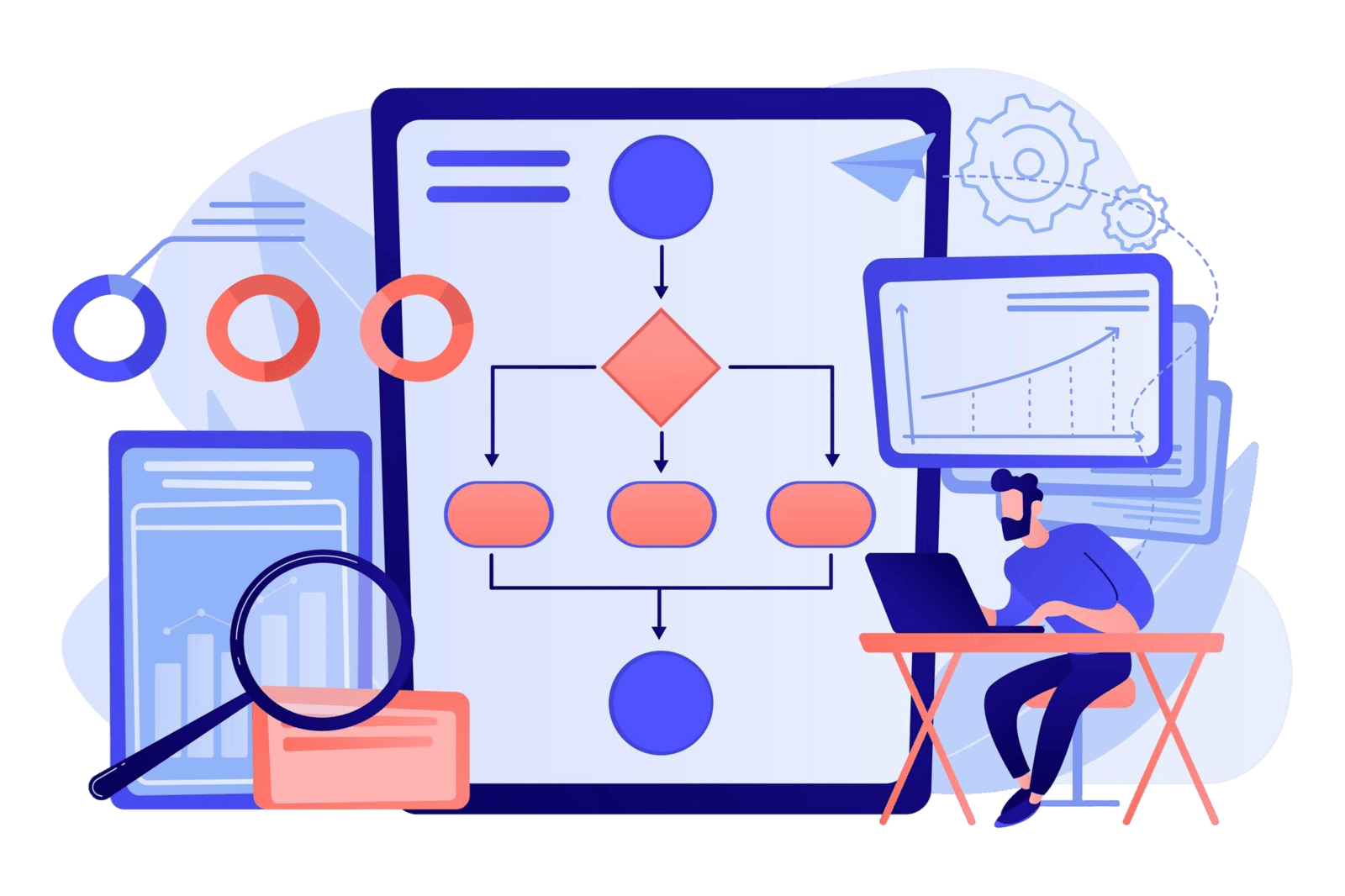
Do you ever find yourself struggling to explain intricate concepts in your online courses?
While text is essential, lessons packed with dense paragraphs can often overwhelm students.
That's where visual aids like flowcharts, diagrams and mind maps come in.
They can make all the difference in understanding, retention and overall engagement; helping you design an online course that truly resonates.
In this blog, we are looking into Eraser.io, an incredible AI-powered diagramming tool that allows you to create professional-looking flowcharts, sequence diagrams and other visual explanations simply from text prompts!
For your online course creation business, Eraser is a game-changer.
Imagine effortlessly creating visual complex processes, explaining intricate workflows, mapping out your student learning journey or illustrating decision trees directly within your lessons.
This tool makes your content clearer, more engaging, and ultimately, more effective; helping you create an online course that stands out.
Transparent & Unbiased: Why I'm Sharing This
Just a heads-up before we dive in. I genuinely share AI tools like Eraser because I find them incredibly useful for online course creators like you. I'm not being paid to promote, and I'm not an affiliate.
These are truly my honest thoughts and experiences, aimed at helping you enhance your own online course offerings. You can check out other useful AI tools for your online course business here.
Prefer to watch rather than read? Watch the above video instead.
Transforming Text into Visuals: A Practical Demonstration
Let's see how Eraser can transform a dense paragraph of information into an easy-to-understand visual.
For this demonstration, imagine we are building an online course to teach other online course creators how to build a marketing funnel to sell an online course.
We want to illustrate the typical steps a prospect goes through, from first finding the business until the final purchase of the online course. This is a crucial part of the online course marketing strategy.
First, let's take a quick look at the Eraser dashboard.
When you log in, you will typically be presented with a clean canvas, ready for you to start creating.
You can choose to start from scratch, or, as we will go through in this blog, leverage the power of AI to generate a diagram.
Eraser also offers features to use AI for outlining documents or books, but our focus today is specifically on diagram creation. To follow along visually with the dashboard overview, check out this video.
Accessing the AI Diagramming Feature
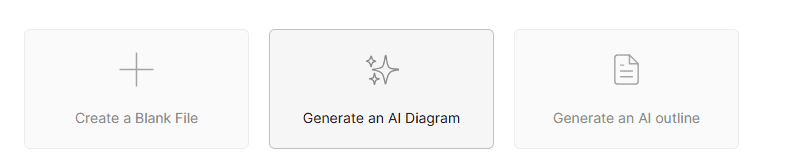
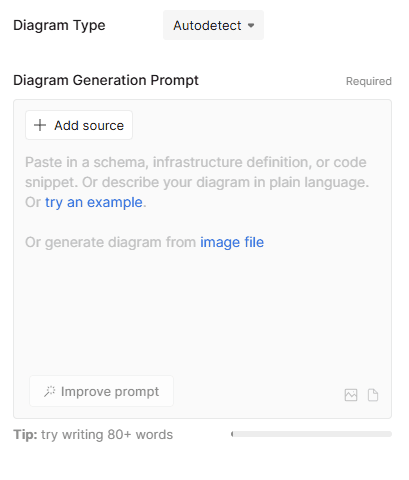
Inputting Your Prompt
This is where the magic happens!
The Diagram Type is already selected as “Autodetect” but you can select a specific diagram type if you wish.
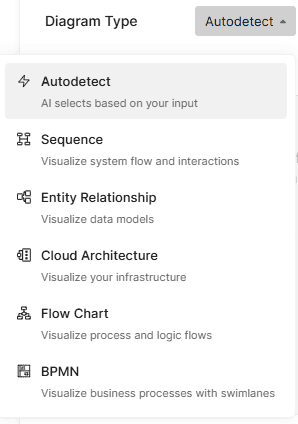
In the Diagram Generation Prompt field, is where you will enter your text. You can use bullet points that outline a workflow or simply write out a descriptive explanation. Eraser is smart enough to interpret both.
There is even an option to upload an image, perhaps a rough drawing or scribbles of a flow chart, to guide the AI. I demonstrate using both options in this video.
For our online course marketing funnel example, we will input a simple text prompt like this:
Create a flowchart demonstrating the process a student goes through from first finding a website to purchasing an online course. Include these steps:
- Website Discovery (e.g., Search Engine, Social Media)
- Content Consumption (e.g., Blog Post, Freebie)
- Email List Opt-in
- Nurture Sequence (Value-driven emails)
- Webinar/Free Training
- Course Offer Presentation
- Purchase Decision
- Course Enrollment
After entering your text, you can click "Improve Prompt" if you want the AI to suggest ways to refine your input for better results, or simply click "Generate."
You can see me entering this prompt and explaining the interface in this video.
Generating the Diagram
With a click of the "Generate" button, Eraser's AI will interpret your text and automatically generate a visual diagram on the canvas. It's truly impressive how quickly it translates your written instructions into a structured visual.
Very quickly, you will see the nodes (steps) and connectors (arrows) appear, forming a clear representation of the process you described.
Customisation & Export
Once the diagram is generated, you are not stuck with it as is. Eraser provides intuitive tools for customisation. You can:
- Edit Prompt: If the initial diagram isn't quite right, you can easily type prompts to make edits to the diagram and generate a new version.
- Customise:
- Move Nodes: Simply drag and drop the individual boxes, shapes or arrows to rearrange the layout.
- Change Colours: Select nodes or connectors to apply different colours, helping to categorise or highlight certain steps.
- Edit Text: Click on any node and edit the text in the text box at the bottom of the screen, add more detail or correct any AI-generated phrasing.
- Add Shapes and Text: You can manually add new shapes, text boxes or connectors to further enhance your diagram beyond the AI's initial output by using the tools on the left panel.
- Add diagrams: You can add additional diagrams to the canvas to store all online course diagrams within one project. Simply click on the star (AI) icon on the left panel.
- Download Image: Once your diagram is perfected, you can easily download it in various formats (e.g., PNG, SVG) to integrate it seamlessly into your online course materials and lessons.
Watch me customise and export the diagram in this video.
The Impact on Your Course Content
Look at that! In just seconds, Eraser has taken a text prompt or bullet list and turned it into a clear, concise flowchart.
This visual representation is infinitely easier for your students to follow and understand than a complex bulleted list.
You can quickly adjust layouts, add more details or even add more diagrams to the same canvas to create a comprehensive visual library for your online course. This significantly contributes to creating engaging online courses.
Your Next Steps with Eraser.io
Ready to give your online course visuals a professional polish with Eraser.io? Here are your next steps:
- Sign Up for a Free Account: Eraser offers a free tier or trial, allowing you to experiment with its powerful AI features without any upfront cost.
- Identify Complex Topics: Go through your existing online course material and pinpoint areas that are text-heavy or difficult to explain. Could a flowchart or diagram clarify them? Think about processes, decision-making or sequential steps.
- Experiment with Prompt Types: Don't be afraid to try different diagram types (flowchart, sequence diagram, mind map) by adjusting your text prompt. See which visual best communicates your concept.
- Embed Your Beautiful Diagrams in Your Lessons: Once you have created and refined your diagrams, export them and integrate them into your lesson slides, PDFs, online course workbooks or even directly on your landing pages for immediate visual impact.
Eraser is an incredibly powerful yet user-friendly tool for adding professional, clear and engaging visuals to your online courses. It helps your students grasp even the most challenging concepts with ease, ultimately leading to a more impactful learning experience; contributing to a successful online course.
If you found this guide valuable, please share it with other online course creators!
Ready to Optimize Your Online Course Strategy with AI?
Using AI tools like Eraser is just one piece of the puzzle.
If you are looking to truly transform your online course business by integrating AI at every step, from content creation and online course marketing to student engagement and beyond, I am here to help.
Let's discuss your specific needs and develop a tailored AI strategy that streamlines your workflow and amplifies your impact.



